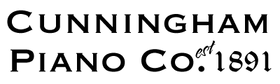Cunningham Piano is officially closed. We have been mandated to close by the State of Pennsylvania due to the current COVID-19 pandemic and recommendations that everyone practice “social distancing” practices. To help our colleague musicians cope with this challenging situation, I’ve been mainly focused on helping piano teachers make the transition to become online teachers and learn how to teach one-on-one live lessons online through video conferencing apps, like Zoom. I, myself, have had several years of experience. I started out in 2009, creating a YouTube series called Clair de lune From Scratch. I am still presently to this day, teaching Online Popular Piano at ArtistWorks.
Last night, I got an interesting question from someone who was asking for my help, to help a choral teacher in Canada. Is there a way that she could still meaningfully work with her students, even though she’s restricted to staying at home, and restricted to using online collaboration tools like Zoom? Is there a way that a choral teacher can still work with her chorus, when they can’t be in the same room together at the same time?
I was really fascinated with that challenge. I referred this person to a phenomenal composer and innovator. His name is Eric Whitacre, world renowned for being a choral composer. For several years, he’s been doing this project called the Virtual Choir, where he invites singers from all around the world to contribute their parts via YouTube, assembles them together, and puts these amazing videos of virtual choral performances together. I thought that would be the perfect model to try to use, to help this teacher and any other teacher that’s interested in ensemble teaching in this day and age, where we all are restricted to be quarantined in our own homes.
There are some interesting challenges in terms of why ensembles don’t work live over the internet. This simply has to do with the fact that there is something called lag. Electrons are limited to the speed of light, which is pretty fast in and of itself, but there are still distances to be covered. The time it takes for a video signal to go across the internet and reach the other person and come back, there is a delay. And so, whenever you try to play together with another musician over a video conferencing app, you will never be completely synchronized. There will always be some sort of delay, which makes ensemble playing basically impossible according to the laws of physics.
Several years ago, there were a number of startup apps that were trying to cut down that delay as minimally as possible through some clever compression and workarounds, so that you wouldn’t be able to really hear the delay if you were within a certain geographical distance of each other. Unfortunately, I’ve been trying to research this, and it looks like most of these real-time online collaborative startups have gone out of business. There are still a few around online, but they’re not live. They’re not real-time. They’re basically tracks that people can upload and share with each other, but you can’t play together at the same time. That’s just not physically possible.
So with that in mind, there are still ways that I think we can creatively make music together. And so, what I wanted to do is to use Mr. Whitacre’s Virtual Choir project as a model and put together our own Cunningham Piano Online Ensemble Project. What I’m going to do is actually help you see, step-by-step, how I put this whole thing together, so that if you want to replicate this in your area, you should be able to. This is going to be a multi-part video series, where I’m going to go through all the steps that I take to assemble this ensemble, and hopefully get lots and lots of people to collaborate and put together a beautiful piece of music.
Cunningham Piano is actually made up of a lot of vocalists. We have a significant number of professional singers on our staff. One of them suggested that we work on Mozart’s Ave Verum Corpus, K. 618, which is a lovely work that’s not too difficult to perform. Fortunately, I was able to find somebody that had actually made an arrangement for chorus and orchestra. The original version of the chorus has strings and organ, but with a full orchestra, this can be a great opportunity to open up this project to a wider group of musicians.
Five Steps to Create an Online Ensemble
- Create a backing track
- Create parts tracks
- Create Conducting Video
- Upload/Share Scores and Videos with Participants
- Assemble Video Tracks
1. Create Backing Track
The first step is, I’m going to record a backing track. This is going to be the backbone of putting everything together. In pop music, the backing track is also known as a “click track”. It is basically just a metronome playing in an earphone. Now with pop music, the tempo doesn’t change, the speed doesn’t change. It’s the same speed from the beginning to the end, so all they really need is a metronome. As long as each musician knows where the chord changes are, everybody can collaborate no matter where they are. In fact, that’s actually a way that musicians perform “live” together. There is sophisticated software and servers that basically send the same tempo click track to these different places, and people just play with the click track. They’re not really playing with each other in the traditional musical sense, but the computer then assembles all of those things at staggered times and synchronizes them, so it comes out at the end like a “simulated” live performance. But it’s actually not live, it’s just people listening to a synchronized metronome. Now you could do that if you want to, and it’s certainly very simple just to set up a metronome. But I’m actually going to show you how to do it freeform. In classical music of course, we have lots of changes in timing. I also want to indicate some dynamic changes as well. So I’m going to show you how we can do this as classical musicians. As I mentioned above, the first step is making a backing track. Then I’m going to create all the other rehearsal parts that will accompany the individual vocal parts, so that each line, each vocalist, can hear and practice their own part relative to the backing track. The next step will be to create a conducting video track, where the musicians can follow along, and they can see and perform the indications more clearly in terms of dynamic changes and tempo changes. Finally, I’m going to show the whole video upload/download process, so that everybody can contribute. We’re going to use YouTube as the main tool for contributing and sharing these videos. And then I’m going to show the assembly process where I take these videos, assemble them together, and then create a final performance of all the assembled video tracks.
Let’s start off by making our main backbone backing track. As I said, you could simply turn on a metronome and play with the metronome, or just have a click track going. But I’m just going to use the metronome as a reference in terms of hearing what the tempo sounds like, then turn it off and perform it “naturally” while recording. For this example, I am working with a Yamaha CVP-709 Clavinova, which gives me access to a number of musical tools, instrument voices, and mutli-track recording which will be very useful in putting this project together. Of course, if you don’t have a Clavinova, you can just do this on a piano with an audio recorder. But I’m going to take advantage of the fact that I have this Clavinova with the ability to set up multiple tracks.

In addition to the music, I will be setting up a camera to record me while I play. When I start the recording, I’m actually going to give myself two measures of lead beats so that I can know exactly when to give the indication for everybody to start. In the video, you’ll notice I was very purposefully moving my head the beat and “conducting” myself in this performance. This is going to be really, really important when I create my conducting video, because I’m going to be actually watching myself perform so that I can synchronize the conducting to follow the music.

2. Create Parts Tracks
After saving the basic piano performance, I’m going to create each of the vocal tracks on top of this piano backing track. I’ll be able to send out different versions of this recording by playing just certain parts and muting other ones. For the vocal tracks, I’m going to actually use an oboe sound. The reason for this is because I want an instrument that really cuts through clearly while people are listening. This is a beautiful voice, but also is a very pronounced voice, which you will be able to hear over all the tracks. I will play the piano part, and record each vocal part on separate tracks of the multi-track recorder. The piano part is track 1, the Soprano will go to track 2, the Alto on track 3, etc. For the bass part, I’m going to switch to an English horn just just for fun and to make it sound more part appropriate.
Once all the tracks are recorded, I will save the entire MIDI file onto a USB drive.
3. Create Conductor Videos
To create the conducting track video, I’m going to extract the portion of the video that I created while I was playing just the piano part so that I can watch that as I conduct the score. In my example, I use a professional level video editor, but that’s certainly not necessary – you could simply play back the portion of the video shot with a smartphone or tablet without these extra steps. This just makes it a bit easier for me to focus on the musical performance, rather than take the time to hunt for the right place to start the video playback each time I record a take, but as I said, it’s completely optional. To extract the individual vocal parts, I’m going to use GarageBand on my Mac and start an empty project over here. We’ll use the software instrument option when opening the program. Within GarageBand, I’m going to go ahead and open up my MIDI file, which is on my thumb drive. Now you can see all of the different parts as piano and oboe parts each on individual tracks. To extract the soprano part, I’m going to go ahead and mute out my alto, my tenor, and my bass, so that we only hear the soprano line and the piano track. Then in the top menu bar, I’m going to click on share, then export song to disk, and save it as an MP3 file. We’re going to repeat this process for all of the remaining vocal parts.
Now for my own personal reasons, I’m going to export a piano only version for the conducting video. I find that t’s a little bit easier not to hear the other parts, but just to follow up on the original piano accompaniment part. But again, that’s up to you. If you feel like you want to hear everything while you create your conducting video track, that’s fine. But I’m just going to use this as my personal option so I can hear my musical performance a little bit more clearly.
(Note: When I was doing the recording on the CVP-709, I didn’t have an expression pedal, so I couldn’t change the dynamics of the vocal instruments, the oboes. At least with the piano part I have better control over the dynamic and expressive elements.)
To edit my videos, I’m using Adobe Premiere, which is a professional level video editing program. This is not absolutely necessary, but I have been working with this program for quite a while, and it’s been fantastic, particularly for working with complex video and music tracks. This may be more than is needed – as I mentioned, If you’re just recording the accompaniment track onto a phone, you can just simply play back the phone videos while recording the conductor videos.
Within Adobe Premiere, I will assemble the accompaniment video and the piano audio track. To synchronize the video’s audio track and the MIDi audio track, I can either look for the 2 measure lead in, which will appear as sharp bumps spaced out evenly, or I can simply use Premiere’s excellent synchronization tool, which automatically does the job without the need for visual referencing, as long as both audio sources are relatively the same.

Now, I’m ready to record the conducting tracks. In addition to the video camera, I have my laptop ready to play the accompaniment videos, connected to a monitor where I can watch the videos and follow along as I conduct with my hands. I have my iPad Pro on a music stand for me to follow the score as I conduct.



Using a monitor to watch my accompaniment video as I conduct

Following the music score with my iPad
I will start by watching and conducting with the piano-only track on the monitor, then repeat the process with each of the vocal parts. Keep in mind, that even though I am making multiple videos, since the base piano part is exactly the same, the conducting performance should be nearly identical. The key is to provide consistent timing for all of the participants.

Once I have made conducting videos of all the parts, I will go back into my video editor and synchronize the accompaniment audio parts with the conducting videos. Each of those videos will then be uploaded to YouTube, and corresponding links provided to all of the participants for them to watch, learn their parts, and record together with. In my case, I am providing the links to the sheet music and video parts onto a page on our website for everyone to access easily. Click here to see an example of a tutorial teaching everyone how to perform with the video and upload their own recordings onto YouTube.